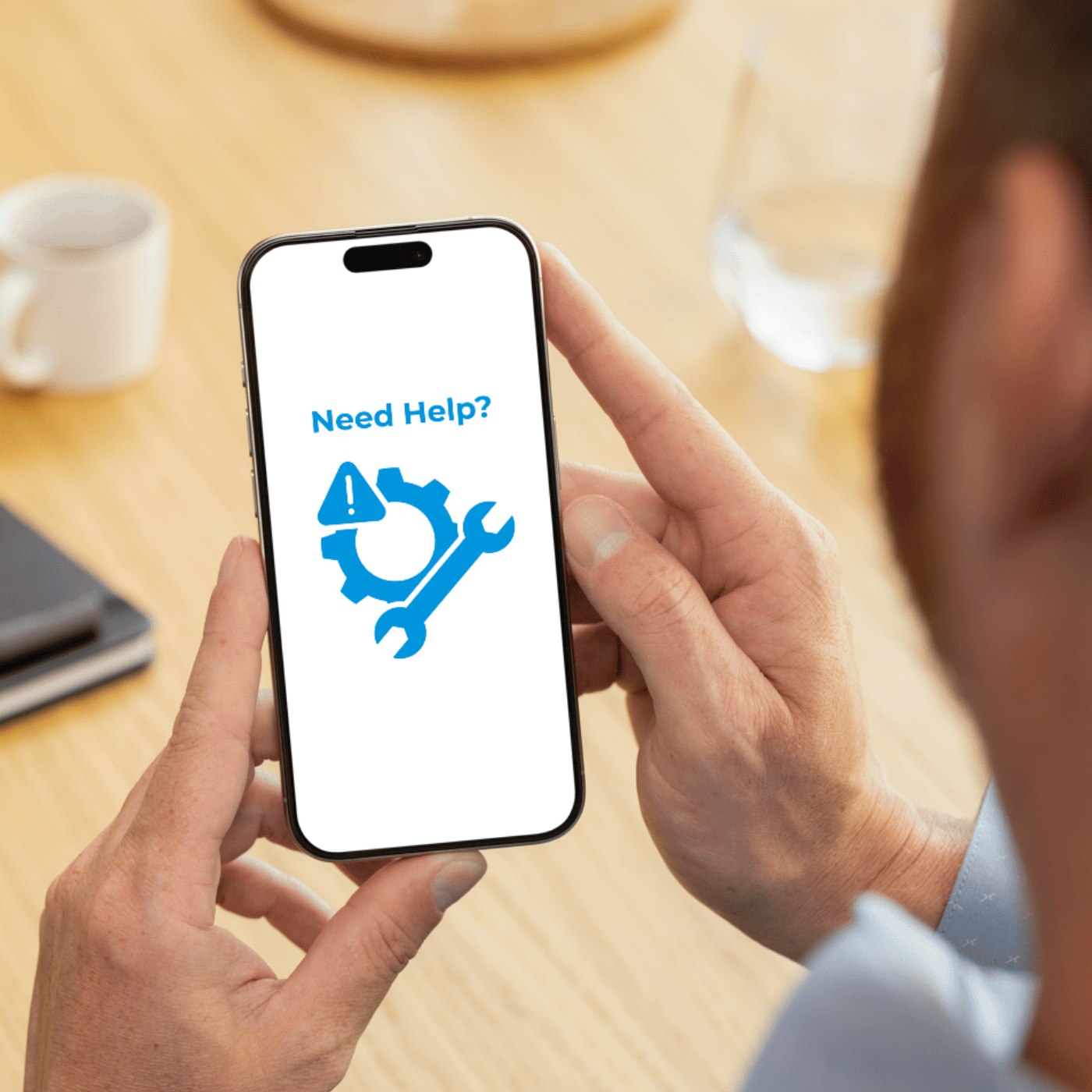Troubleshooting Common Issues
Let’s fix it together!
If you're having trouble adding your GO NOKNOK device in app, follow these steps to resolve the issue:
1. Ensure you have downloaded the latest GO NOKNOK app
Visit the App Store or Google Play Store and make sure you’re using the most up-to-date version of the GO NOKNOK app.
2. Confirm your Wi-Fi is 2.4GHz
GO NOKNOK devices is an Smart device and needs 2.4GHz Wi-Fi network. If you're using a dual-band router, ensure 2.4GHz is enabled on your Wi-Fi and
you're connected to the correct band.
3. Verify your Wi-Fi password
Double-check that the password entered is correct and hasn't recently been changed.
4. Listen for a beep or an message after scanning the QR code
After scanning the QR code, your device should emit a beep sound or an audio message. If you don’t hear it, clean your GO NOKNOK's camera lens with a soft cloth, increase the screen brightness, and try again by slowly moving your phone back and forth in front of the device’s camera.
5. Place your device and phone close to your Wi-Fi router
To ensure a strong signal during setup, keep both your device and phone within a few meters of the router.
If you already have a GO NOKNOK device but have updated your Wi-Fi settings, you’ll need to re-connect your device using the New password or broadband provider.
Here’s what to do:
1. Open the GO NOKNOK app and remove your device from the app settings.
2. Next, click here to follow our “Complete GO NOKNOK Device Setup” guide in the Video Guide Hub.
This will ensure your device connects smoothly to your updated network.